Help Center
Developer Options on the Android phone
The Settings app on Android includes a screen called Developer options that lets you configure system behaviors that help you profile and debug your app performance. Despite the name, they contain some settings that can be useful to an ordinary user.
Enable developer options
On Android 4.1 and lower, the Developer options screen is available by default. On Android 4.2 and higher, you must enable this screen. To enable developer options, tap the Build Number option 7 times. You can find this option in one of the following locations, depending on your Android version:
- Android 9 (API level 28) and higher: Settings > About Phone > Build Number
- Android 8.0.0 (API level 26) and Android 8.1.0 (API level 26): Settings > System > About Phone > Build Number
- Android 7.1 (API level 25) and lower: Settings > About Phone > Build Number
At the top of the Developer options screen, you can toggle the options on and off.
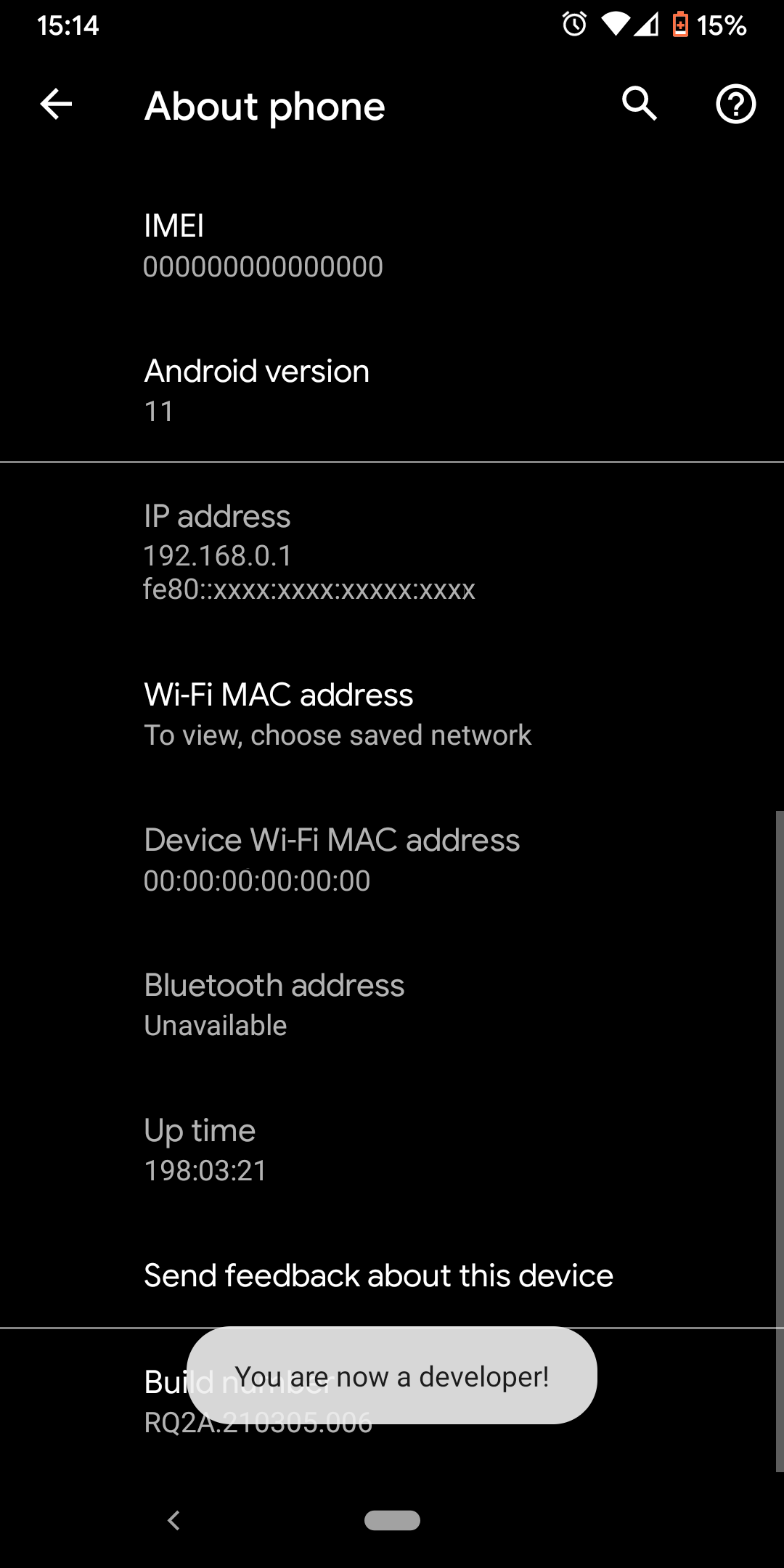
Device and Operating system specifics
The steps above will work in most cases. But sometimes they can differ.
For example, for some Samsung devices you may need to tap “Software information”, then tap “Build number” seven times.
https://www.samsung.com/uk/support/mobile-devices/how-do-i-turn-on-the-developer-options-menu-on-my-samsung-galaxy-device/
Related Articles
- IVPN doesn't start on boot
- Mock Location Option
- Error 424 public key not found
- Unable to click 'OK' on the connection request prompt, why?
Still have questions?
Get in touch and we'll get back to you in a few hours.
Contact supportInterested in privacy?
Read our latest privacy news and keep up-to-date on IVPN services.
Visit IVPN Blog